To configure your client manually:
- Open Outlook or Outlook Express.
- Click the 'Tools' menu, and select 'Accounts...'
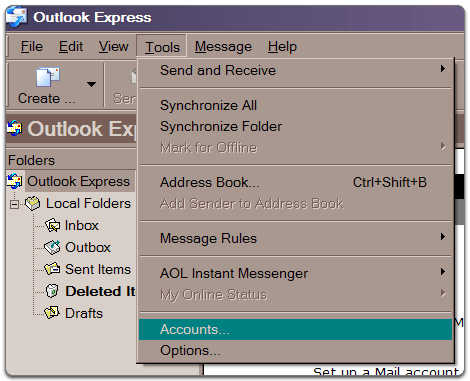
- Click 'Add,' and then click 'Mail...'
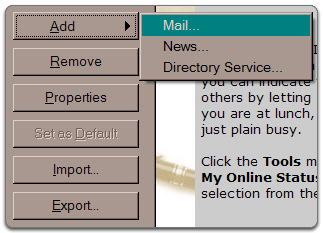
- Enter your name in the 'Display name:' field, and click 'Next.'
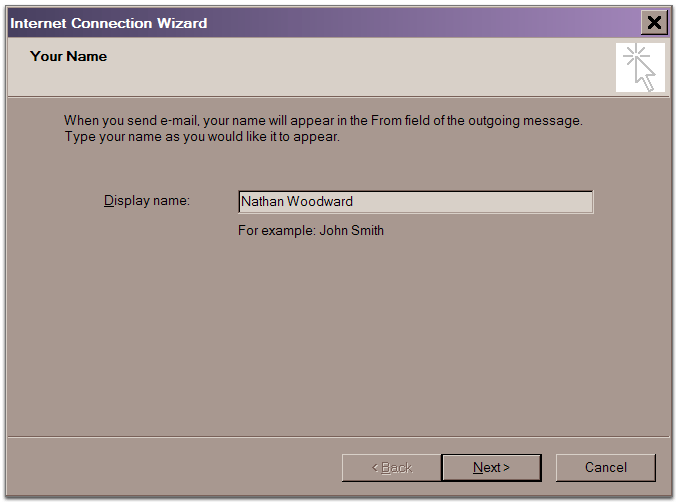
- Enter your full email address (username@yourdomain.com) in the 'Email address:' field, and click 'Next.'
- Enter 'mail.username.com' in the 'Incoming mail (POP3, IMAP or HTTP) server:' field. Enter 'mail.yourdomain.com' in the 'Outgoing mail (SMTP) server:' field.
- Click 'Next.'
- Enter your username (including '@yourdomain.com') in the 'Account name:' field. Enter your email password in the 'Password:' field, and click 'Next.'
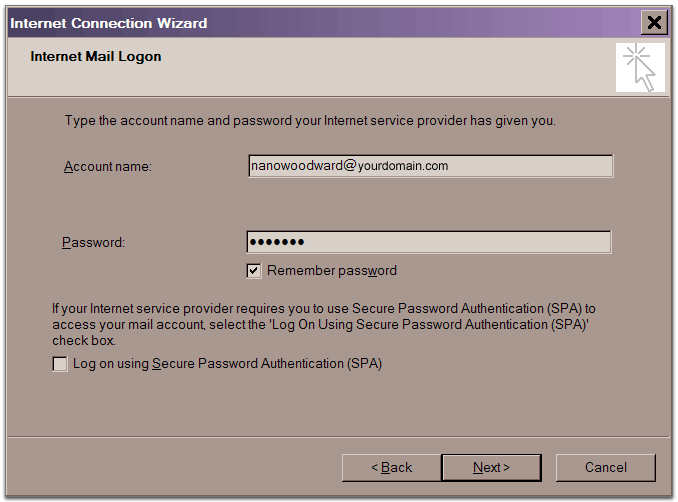
- Click 'Finish.'
- Highlight 'mail.yourdomain.com' under 'Account,' and click 'Properties.'
- Click the 'Servers' tab, and check the box next to 'My server requires authentication.'
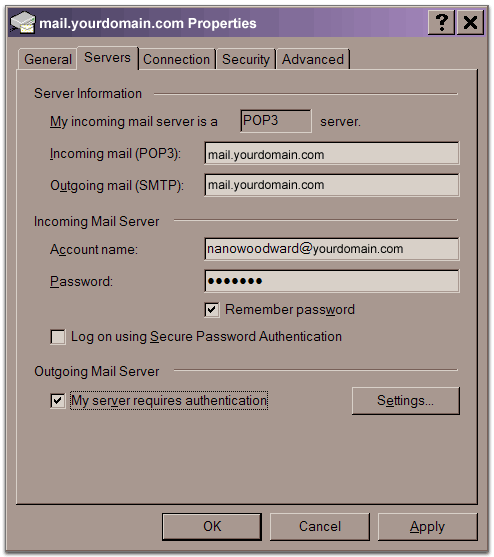
- Click 'OK.'